Frequently Asked Questions
What is klusknit app?
klusknit app is an online platform for users to connect, communicate, engage and build their resident neighbourhood and community.
Users are provided with the ability to contact and communicate with fellow resident users, create smaller interest groups to pursue specific objectives, alert or notify other users of important messages, organize to request or provide favours to one another. Many more functions and features are to be added on over time.
Who is the developer of klusknit app?
klusknit app is developed by klusknit.com sdn bhd which is owned and managed by a group of individuals from varied backgrou
klusknit app is developed by klusknit.com sdn bhd which is owned and managed by a group of individuals from varied backgrounds but with the common objective of providing a platform for neighbourhoods to build up their communities.
nds but with the common objective of providing a platform for neighbourhoods to build up their communities.
What is a klusknit community?
A klusknit community is a group of resident users in a specific neighbourhood. These users are able to connect, communicate and engage with each other on the klusknit app and platform. Examples of klusknits include TTDI, Mont Kiara, Bandar Utama, etc.
Who has the authority to create klusknit community?
klusknits are pre-identified neighbourhoods. Any resident who lives in the klusknit can be a member of the klusknit.
Can I request for one to be created if it’s not found in klusknit app?
Yes. klusknits are constantly created. If a neighbourhood is not found in the klusknit platform directory, a request can be made to create one.
How do I report an incorrect boundary drawn for a community?
A message to the klusknit admin can be used to inform any issue with neighbourhood boundaries.
What can a member do if information displayed in klusknit is incorrect or misleading?
Most information displayed for a specific klusknit is created by the users of the klusknit. As such, changes can be made or corrected by the users themselves.
What is a sub-klusknit?
A sub-klusknit is a smaller grouping of users in a neighbourhood brought together by their residential proximity. Sub-klusknits are created to allow resident users to have another level of engagement based on their immediate residential location.
Who has the authority to create a sub-klusknit?
Any user can create a sub-klusknit by following the guidelines of setting one up.
How do I create a sub-klusknit?
To create a sub-klusknit, you need to first click on the klusknit selector dropdown (this is where you’ll find all the groups that you have joined), and click “Create a new group”.
Give your sub-klusknit a descriptive name that immediately gives people an idea of the geographical area of the community. For example, the name of the Taman, or group of streets that share a common name. Provide a short description to let people know what the group is about, and upload a profile picture for your group too if you like.
You can also tap on the map to define a boundary for your sub-klusknit. This does not mean that only people who live within the boundary are allowed to join – rather it lets people know that the group is focused on issues and community building within this area; so they can choose to join if it is of interest to them.
How do I join a sub-klusknit?
When a sub-klusknit is created by a user, a notification is sent to the invited users to participate or join. Alternatively, a user can scan the sub-klusknit directory of the klusknit to identify and join – Tap ‘down- arrow’ at the top and choose ‘Explore other klusknits’. You can also see the directory of sub-klusknits that have been created in your klusknit at the “About this klusknit” page
Why must one be a member to participate in a klusknit community?
The klusknit platform is a member or resident exclusive platform. This will provide users of a particular klusknit the confidence and safety of engaging with fellow residents and not potentially with non-residents who do not have any ties to the neighbourhood.
Resident users are property owners (or tenant) and their immediate family members who also reside in the same property/household, and local business owners. Their resident status will be verified upon request to join.
How do I join a klusknit community?
Membership to a particular klusknit is opened to any resident of the neighbourhood. Unlike other social media neighbourhood groups, you do not need to be invited to join. As a resident you have the right to join your klusknit.
You just need to download the klusknit app from App Store or Google Play and follow the instructions after launching the app.
What is a ‘Registered’ member?
A registered member refers to any user who have launched and joined klusknit platform with minimal information, without performing address verification.
As a registered member, access to klusknit functions and features is limited. This is to safeguard the privacy and confidence of users who are verified residents and users of the klusknit.
What is a ‘Verified’ member?
A verified member is a user who has provided documentary proof of genuine residency for a particular klusknit he/she is member of.
A verified member has full access to all the functions and features of the klusknit he/she is a member of.
Why must one submit utility bill to join as verified member?
klusknit uses such a document to establish resident-status of a member who wants to be verified.
Can my family member be a klusknit verified member?
Yes. The primary verified member can nominate family members as verified users if they are also resident of the same household. This includes tenants.
The person whom you wish to nominate must first download klusknit app and register.
Tap icon on top right, go to ‘My Nominees’, then tap ‘+’ and select the nominee(s). Once Done, an invitation will be sent to them. Upon accepting the invitation, they will have automatic access to the klusknit.
Can my tenant be a klusknit verified member?
Yes. As a landlord you can nominate tenants as verified users; for example if there are no utility bills in the tenant’s name. If the tenant is living in a separate address (eg in an investment property), you will need to perform verification for that address and klusknit first, and thereafter you may nominate your tenant.
Your tenant must first download klusknit app and register.
Tap icon on top right, go to ‘My Nominees’, then tap ‘+’ and select your tenant(s). Once Done, an invitation will be sent to them. Upon accepting the invitation, they will have automatic access to the klusknit.
Alternatively if your tenant has a utility bill in their name, they can also register and get verified directly without requiring landlord’s nomination.
How many members can I nominate?
You may nominate up to 5 family members and tenants in total.
Can I be a member of more than one klusknit?
Yes. But you must be verified for every klusknit you wish to join, and submit the required document(s) for verification.
Can a non-individual (like a Resident Association) be a member?
Non-individuals such as RAs, businesses, not for profit organizations can be members of a klusknit if they are residents of the neighbourhood.
What are the responsibilities of a member?
Responsibilities of a klusknit member can be found in klusknit Terms of Service. You can view the Terms of Service anytime by navigating to My Profile -> Terms of Service.
What are the types of bills accepted by klusknit for verification?
klusknit accepts telcos and Tenaga bills for verification purposes – just the front page displaying name and address of the user applicant, e.g.
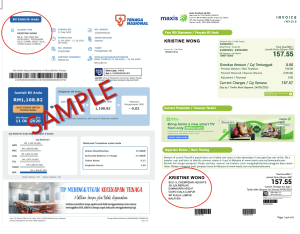
In the case of non-individuals, additional documents may be required such as business registration certificates. If the name displayed on the bill is a company name, you just need to provide evidence of links to the company (eg Form 49, SSM Company Profile). We only need to see the name of the account holder on the form. All other personal details may be blanked out.
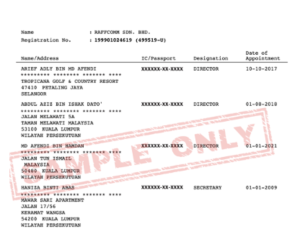
What is an SIG?
A SIG or Social Interest Group is a user group created under a klusknit, sub-klusknit or RG for the purpose of pursuing any common interest of SIG members.
What are the functions / features of SIG?
SIGs have access to all klusknit functions such as Notices, Alerts, Polls, Discussions, Events and Favours.
Can anyone create an SIG?
Any verified member of a klusknit can set up an SIG.
How can I join an SIG?
SIG can be private or open to all members of a klusknit, or a particular sub-klusknit or Resident Group. Upon creation of an SIG, a notification will be sent to targeted members who are eligible to join.
Alternatively, you can search for SIGs in your klusknit by clicking the klusknit selector at the top left corner, and “Explore other klusknits” at the bottom of the menu dropdown. There is also a directory of applicable SIGs in the “About this klusknit” page.
How do I create an SIG?
To create an SIG, you need to first click on the klusknit selector dropdown (this is where you’ll find all the groups that you have joined), and scroll to the bottom, then click “Create a new group” to create a new SIG.
Give your SIG a name and short description to let people know what the group is about, and upload a profile picture for your group too if you like. Next, you can determine who is eligible to join your SIG, by selecting the klusknit(s), sub-klusknit(s), RA(s) or even limit it to specific individuals if you’d like to create a private SIG.
Let’s say for instance, you love baking and you’d like to create an SIG for Baking. As a verified member of TTDI, you may want to share tips and recipes with fellow bakers in your klusknit, and possibly even get together to bake / share your baked goodies. So you would select TTDI when creating your SIG.
Or alternatively, you may want to create an SIG which is only open to the residents of your condo. For example, you may be a member of your condo’s Resident Association, but you want to create a social group with like-minded people within your condo, to get to know each other better via social gatherings or just chatting on the klusknit app. So you could for instance create a Cat Lovers SIG and select your RA, instead of the entire TTDI klusknit.
What is a ‘Residential Group’?
A Residential Group (RG) is any organised group of residents within a neighbourhood. An example of a RG is the resident association (RA) of a particular area or gated community, where the RA has been registered as a society or association with the relevant authority.
How can a resident group join klusknit?
A resident group can be created in klusknit platform by a ‘Creator / Initiator’ (usually an office bearer of the RG) who is already a verified member of klusknit in which the RG resides - Tap ‘down-arrow’ and choose ‘Create a new group” to create RG and follow instructions on screen.
klusknit.com admin shall confirm successful creation within 48 hours of application.
The RG admin can nominate all their members as verified members of the RG (which also grants them automatic access to the klusknit). There is no requirement for RG members to provide address document for verification.
How can a member of a RG join klusknit?
RG members must go through a 2-step process:
- The ‘Initiator’ or appointed RG admin can add RG members individually or via bulk upload by providing required RG’s members’ details using the csv template provided.
- The nominated members must download the klusknit app and register (with the same name and mobile number as provided by RG admin) – once this is completed they will have automatic access to the RG and the klusknit without further verification.
What are polls?
Polls are a great way for you to gather opinions eg feedback on particular issues or ideas/suggestions for improvements around the neighbourhood, or even just for fun to get to know your fellow klusknit members better!
How do I create a new poll?
Click on Feed on the bottom left, and then navigate to the Discussions tab (by clicking “Discussions” at the top bar)
Click on the “+” button and select Poll to create a new poll. You can choose
- the audience of your poll (a sub-klusknit, RG, SIG or the whole klusknit),
- when you want your poll to be published (by setting Publish Date), and
- how long you want it open for people to vote. Once the Closing Date has passed, the voting will be closed.
You will need to define a minimum of 2 answer options; if you have more, just click on “+ Add more answer choices” to define the additional options (up to a maximum of 10).
You can also attach images to you answer options if you like.
How do I view the results of polls after voting has closed?
You can view the list of Closed Polls by clicking on the “Closed” tab and from there select the relevant poll to view the results.
Can I change my vote?
Each person can only vote once; once you have submitted, your vote cannot be changed.
Why can’t I submit my vote?
There are two possibilities – either
- a) you have already voted, or
- b) the voting has ended as it is past the Closing Date.
How can I see the vote tally?
You can see the vote tally only after voting. After you have submitted your vote, you can come back to the poll anytime to see the latest tally / final tally (after the voting has closed)
What is double parking?
Double-parking involves leaving one’s vehicle in a position that obstructs the movement of another vehicle (usually legally) parked along the curb or in a designated parking space. This practice is generally considered illegal and can lead to various traffic-related issues.
Double-parking typically occurs when the driver of the double-parked vehicle intends to make a quick stop, such as conducting a brief errand. However, it may create inconvenience and potential hazards for other drivers, as well as disrupts flow of traffic.
Source: Adapted from Chat GPT
Is double parking legal?
Double-parking is absolutely not legal. All drivers who double-parked is subject to penalty / fine, and the vehicle immobilized / clamped or towed away by the authorities.
Is klusknit encouraging users to double park? Why does klusknit offer this service?
klusknit does not encourage double parking. However, in an environment where there is an acute shortage of parking space allotted, visitors and individual drivers may need to temporary park at a space that blocks another parked vehicle(s).
klusknit’s parking monitoring enables the ‘Blocker’ to leave a message / contact for the ‘Blockee’ to reach out in the event Blockee needs to get the Blocker to move his/her vehicle.
Such behaviour, though illegal and highly discouraged, illustrates responsible conduct, common courtesy and pleasant neighbourliness. This can avoid frustration, road rage and conflicts between drivers.
Who can setup a double parking alerts - Blocker Alert
A klusknit member whose vehicle blocks another vehicle may set up a ‘Blocker’ alert and inform other members nearby (usually within 150m radius) of the double parked vehicle.
How do I reach out to the Blocker?
The ’Blockee’, ie. driver of the vehicle being blocked, can search and identify the Blocker and send a notification (or call) requesting Blocker to move the vehicle.
What if there is no Blocker alert reported in the app? (creating Blockee Alert)
If the driver of double-parked vehicle does not report the blocked vehicle incident (ie. No Blocker Alert reported as driver is not aware of klusknit mobile app or was in a hurry), the Blockee can initiate a ‘Blockee’ alert.
klusknit will broadcast notifications to all klusknit members present within approx. 150m radius of the mobile device, requesting for assistance to identify identity of the Blockee – vehicle registration number and photo if uploaded are in the notification.
Can Polis / JPJ access klusknit data to identify vehicles that double parked
klusknit can only disclose confidential data and information to the authorities where we are legally bound to do so with proper and legal documentations provided.
Do members have to pay any fees to join klusknit?
Full access to the klusknit platform is subject to an annual subscription. However, this subscription is waived for the time being.
Why have I received an invoice?
You may receive an invoice if you are a member of a Resident Group and the RG Admin has issued you an invoice. This could be for security fees or any other fee at the RG Admin’s discretion.
How do I make a payment?
Currently the klusknit platform does not offer online payment functionality – you will need to make the payment separately, following the payment instructions provided by the RG Admin (in the case of your invoices) or as provided by the member (in the case of Favours & Requests).
Can I issue invoices to other members?
Currently only RG Admins have access to the invoicing functionality on the klusknit platform.
For Favours which are chargeable, you can input Payment Instructions and this can be displayed to members who have accepted your Favour.
What are favours?
Any verified member can ‘request’ or ‘offer’ a favour to your klusknit community.
One can indicate whether the favour is chargeable. The delivery of favour requested / offered can be detailed in the app.
Is there a fee for accepting a favour? Can I earn a fee for accepting a request?
Residents requesting or offering favours can indicate whether there is a fee payable, and estimated quantum.
klusknit platform currently does not facilitate payment / collection, which is to be settled between the two parties directly.
How do I create a favour or request?
From Home, click on Favours, and then click on the “+” button at the bottom right. You can select whether you wish to create a Favour, where you offer a good deed or service to your neighbours; or a Request, where you’d like a neighbour to help you with something.
Select the category and sub-category (to make it easier for people to find), the period for which you’re offering or need the favour, a detailed description, and you can also attach a picture or pdf file with more information if you like.
Why has my favour disappeared?
Every favour has a valid start and end date – upon expiry of the favour, it is removed from the listing page. However you will still be able to access all favours that you had created by clicking on the “My Items” button on the Favours page, or from your Profile -> My Favours
Can a favour be cancelled?
You can delete a favour that you created at any time. If someone had already expressed interest in the favour, the resulting Favour Chat history remains even after you have deleted the favour. You will need to inform the member if you are unable to fulfil the request / no longer require the favour.
What are Events?
klusknit platform provides features to organize an Event.
These features include
- Event details – Descriptions, agenda, invitees, fees / charges, etc
- Time and location (physical or virtual)
- RSVP
- Changes and notification of changes to RSVPed members
However, the physical or virtual event organization is to be handled by the organizer outside klusknit platform.
Who can organize an Event?
Any verified member can organize a physical or virtual event using klusknit Event function.
Events can be organized for a klusknit, sub-klusknit, SIG, or RG where the organizer is a member of. Such events will be open to all members of the group for which it was created, and a notification will be sent to all members of the group.
What if I want to organize a private Event?
You can also organize private events whereby invitations are only sent to specific members within a group. You can only invite members of a group which you are a member of.
For private events, you first need to navigate to the relevant klusknit / sub-klusknit / SIG / RG, go to the Events page, then click the “+” button. After entering all the details about the event, on the second page you will see the option to Invite Specific Members Only. For instance, if you wanted to invite specific RG members for a committee or task force meeting, you have to first navigate to the RG to create the event. Under “Invite Specific Members Only” you will only be able to select users who are members of the RG.
Can an Event be cancelled?
Yes, prior to the event date.
Can the organizer levy a fee for participation?
Yes, but the collection of the fee is to be arranged separately.
What is a Discussion?
A Discussion is a thread of posts created to enable active discussion of any matter or issue affecting some or all members of the klusknit.
Can anyone start a Discussion?
Yes, anyone can start a Discussion! However, it might be a good idea to do a quick search of the existing discussion topics to see if someone has already started a discussion on the same subject, that you could just join in and add your thoughts.
How do I start a Discussion?
From the Home screen, navigate to the Discussions tab (by clicking “Discussions” at the top bar). Click on the “+” button and select Discussion to create a new discussion topic.
You can choose
- who can participate in your Discussion – you can choose a particular sub-klusknit, Resident Group, Special Interest Group or the whole klusknit,
- the category and sub-category of the discussion; and also
- add “tags” (this will make it easier for people to find your discussion and join in if it’s of interest to them)
- if you like, you can also attach images or pdf files to provide more information / visuals for your discussion
Who can participate in a Discussion?
Depending on what the creator had selected when they started a discussion, a Discussion can be open to all members of a klusknit, or confined to a particular sub-klusknit, Resident Group or Special Interest Group.
Upon creation of a Discussion Group, a notification will be sent to all members who can participate. Alternatively, you can navigate to the klusknit Discussion tab and browse or search for discussion topics to join.
TIP: If you come across a Discussion that you think may interest your fellow klusknit member, you can draw their attention to the discussion by tapping on the “…” menu button of the main post and selecting “Share this discussion”
What is Collabs?
Collabs is a function of the app that lets klusknit users easily capture and turn discussion points from comments into Action Items, Recommendations or Resolutions.
For instance, if someone posted a comment with a very useful idea or suggestion, the creator or admin of the discussion topic can tap the “…” menu on that comment and select “Mark as action item”. They can edit the comment to put some context or additional info, and assign the action item to a member, with a targeted completion date.
Similarly, they can also mark any comment as a Recommendation or a Resolution, and anyone who refers to the Collabs section of the discussion would be able to see all the action items, recommendations and resolutions pertaining to that discussion.
What are alerts?
Alerts are urgent and important notifications sent out by verified members to inform other resident members of significant matters which may impact them in the neighbourhood.
What are the types or categories of alerts available?
There are 4 main categories of alerts:
- Hazards – these are to alert neighbours to potential dangers. Hazards can be categorized further into the following types –
- Broken / blocked drain
- Wildlife eg snakes, bees, wasps etc
- Road hazards e.g. fallen tree, pothole, sinkhole, oil spill
- Street Lighting
- Pipe Leak / Burst
- Flood
- Others
- Outages – you can use these alerts to inform neighbours about a service disruption you are facing, so they may share whether they are experiencing the same; or have made any reports and share updates on the progress
- Electricity
- Piped gas
- Water
- Others
- Security – you may want to alert neighbours to be more mindful, in the event of recent burglary/theft in your area, or if you notice any suspicious cars or people
- Burglary / theft
- Suspicious Activity
- Others
- Traffic – you may want to let neighbours know about changes to traffic conditions e.g. traffic jam caused by an accident or changes to traffic flow from two-way to one-way
- Road Closures
- Congestion
- Diversion
- Others
Within each of the categories, you can filter by sub-categories to find alerts more easily.
Who can create an alert?
Any verified member can create an alert.
What is my responsibility when creating an alert?
The alert created must be true and easy to understand. Please refer to Terms of Service for further guidelines.
How do I create an alert?
From Home, navigate to the Alerts page by clicking on “Alerts” (on the horizontal menu at the top). Click on the “+” button to create a new alert. Select the klusknit / sub- klusknit / RA / SIG for which you would like the alert to be shown.
Can I respond to an alert?
If you want to leave a comment or seek some clarification on the alert, you can do so by clicking Reply. You can also attach an image to your comment by clicking the picture icon, or a pdf document by clicking the paperclip icon.
Can I edit or cancel an alert?
Yes you can edit / cancel an alert that you created.
How can I know when an alert is created that may affect me?
Alerts are pushed out to all verified members of the respective klusknit when they are created. You should determine if the alert concerns you and take the necessary actions if required.
Why can’t I see some older Alerts anymore?
Alerts are cleared every 3 months as they would be out of date and no longer relevant. You may also remove Alerts that you have read by clicking on the “…” menu and selecting Delete Alert
What are ‘Notices’?
The noticeboard is where members can easily stay informed about the latest news and important updates about the community or neighbourhood. This space is used by Admins to post important information, updates, or announcements relevant to each group.
Who can post notices?
For klusknit noticeboards, only klusknit.com admin can post notices.
However, for any sub-groups such as sub-klusknits, RG & SIGs - the creators and admins can post notices on the respective group’s noticeboard. If you have an important announcement to share with the group you may want to contact the group admin to post the notice.
As an admin, how do I post a Notice?
From Home, navigate to the Notices page by clicking “Notices” (on the horizontal menu at the top). Click on the “+” button to create a new notice. You can choose
- which noticeboard (sub-klusknit, RG, SIG) you would like to post your notice on,
- when you want your notice to be published (by setting Publish Date), and
- how long you want your notice to be displayed. Once the Expiry Date has passed, the notice will no longer be visible to others. You have the option of extending the Expiry Date for notices you have created as they will remain on your noticeboard until you delete them.
You may also upload images or pdf attachments to your notice.
Members can comment on your notice, and you can respond to them by clicking Reply.
Can I make changes to a Notice?
To Edit or Delete a notice that you created, click on the red pencil icon on the top right of the notice.
Why can’t I post notices?
Only klusknit.com admin or creators and admins of sub-groups can post notices. You can post notices if you are the creator or have been assigned as an admin of a sub-klusknit / SIG / RG.
What notices can I view?
As a verified member of any klusknit, and if you have joined any sub-klusknits, RGs & SIGs, you will be able to see notices posted by the relevant Admins of each group and/or by klusknit.com admin. Notices that have been pinned by the Admin will always appear at the top. Unread notices appear in green until you have tapped to read the notice details, or if you click on “Mark all as read”. You can filter notices by category, or by when the notice was created i.e. created this week, this month, or this year.
Can I respond to a notice?
If you want to leave a comment or seek some clarification on the notice, you can do so by clicking Reply. You can also attach an image to your comment by clicking the picture icon, or a pdf document by clicking the paperclip icon.
Why have some notices disappeared?
The admin may have deleted the notice, or the notice may have expired hence automatically removed from the noticeboard.
Why can I see some notices but others are not able to view the same notices?
If you are the group admin, you will see all the notices you have created even after they have expired. After expiry they are no longer visible to other members, but remain in your noticeboard until you delete them.
Should you wish to publish the same notice again, you can tap the red pencil icon at the top right corner of the notice, select Edit Notice, scroll to the bottom and select a new Expiry Date.
